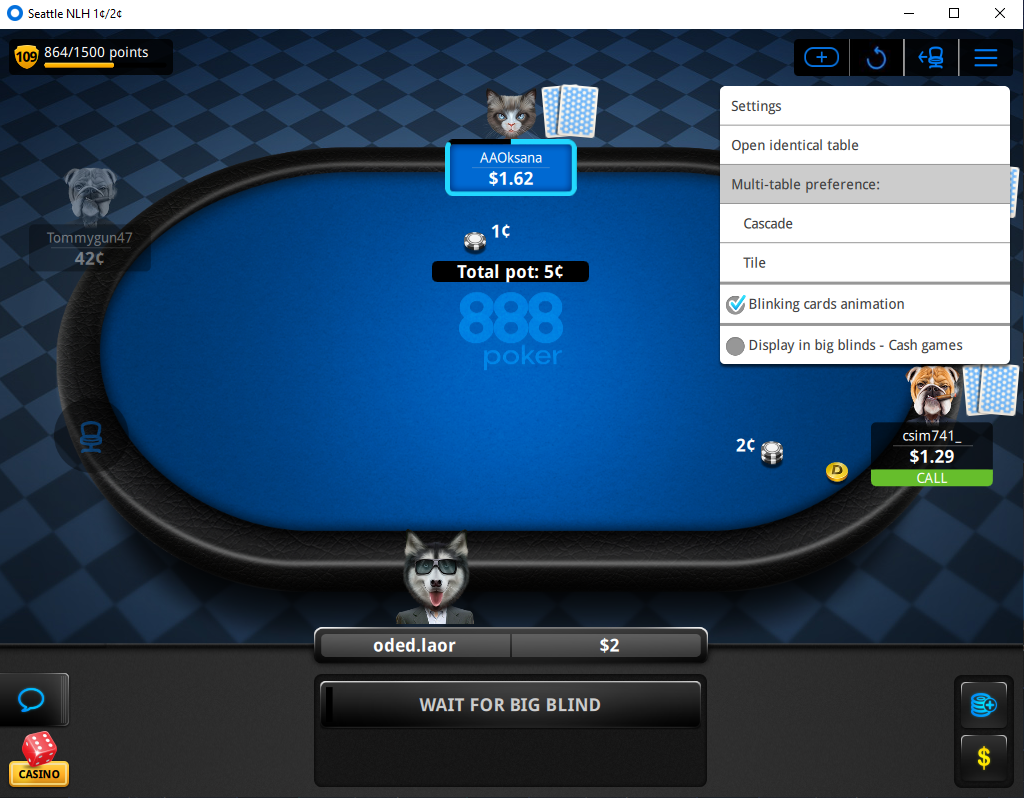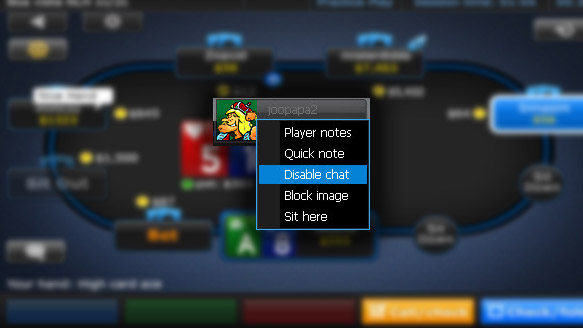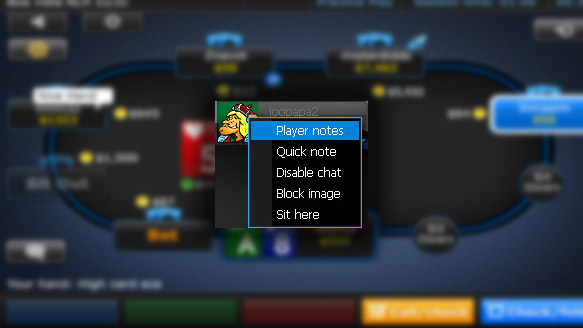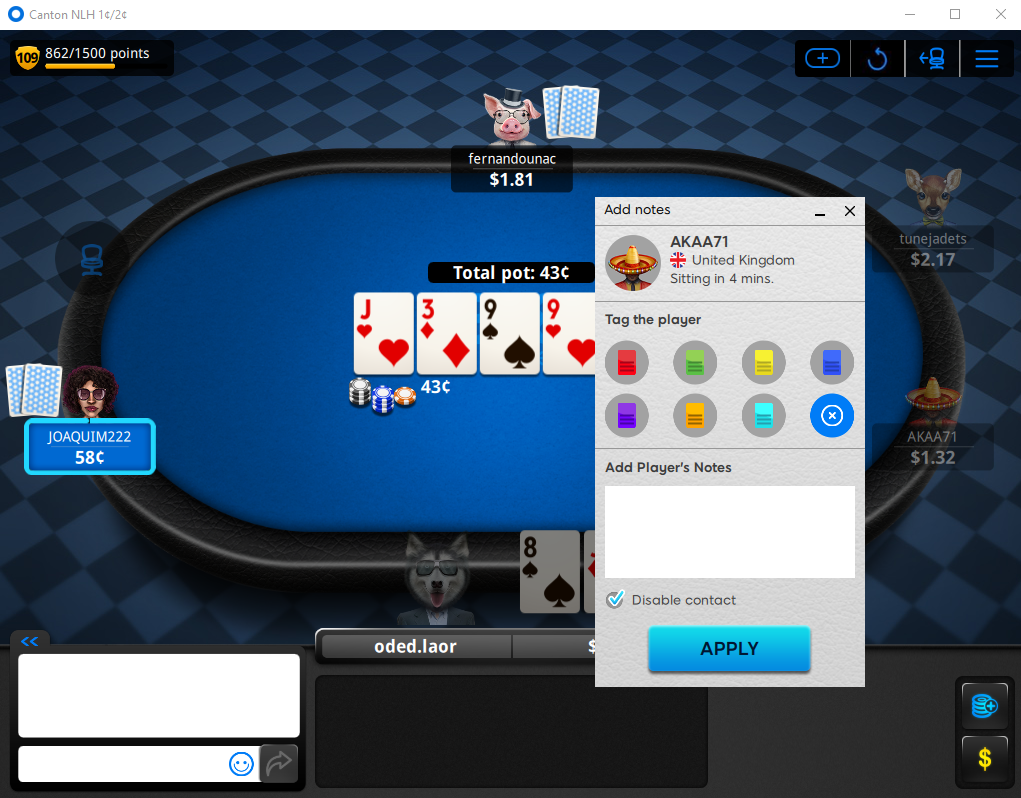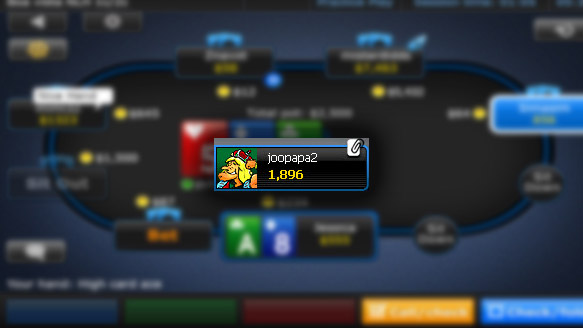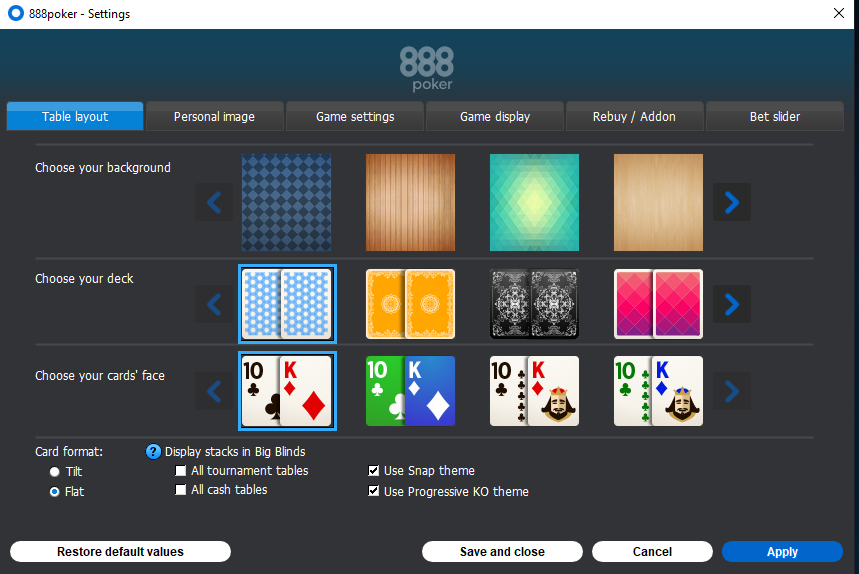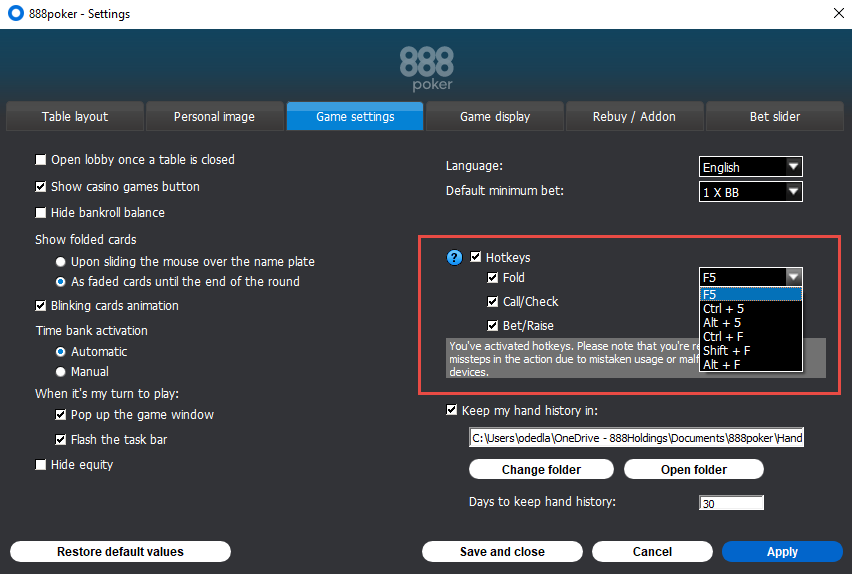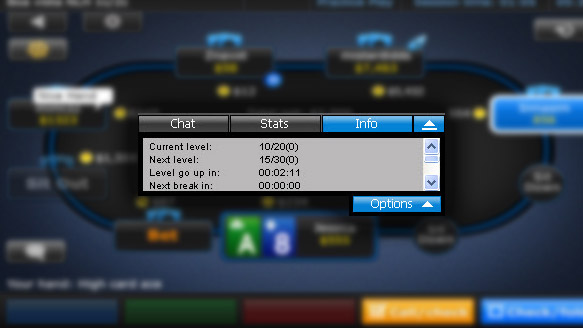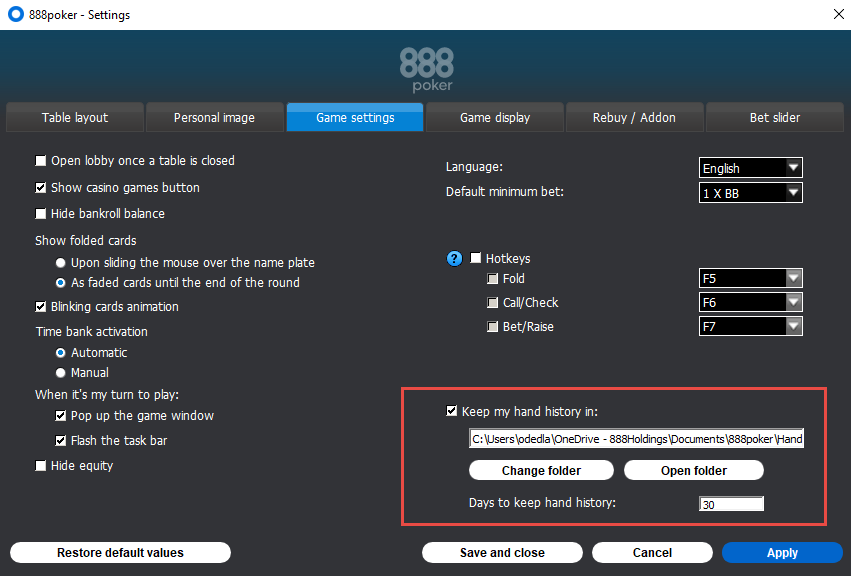To change the size of your open tables, hover your mouse over one of the corners of the table on your screen and drag it either up or down to achieve your desired size.
You can set the size of your table to be no smaller than 500x365 pixels, while the maximum size is contingent upon your screen's resolution capabilities.
Tiling :
With the tiling feature, you can view up to nine fully displayed table screens at the same time. Each table will automatically adjust to occupy 500x365 pixels on your screen.
Any extra open tables, lobby displays for tournaments, and poker lobby screens will be arranged in a cascading layout on your display.
Cascading :
Cascading allows you to observe several tables concurrently in a well-structured diagonal format, with each table sized to 800x570 pixels to fit your screen.